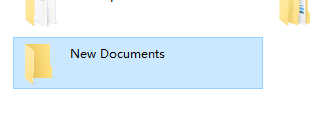 How to Batch Create Multiple Documents with Different Titles" />
How to Batch Create Multiple Documents with Different Titles" />
In practical work, if you need multiple new documents with different titles, you can try this method below instead of creating Word files one by one.
First, create a new folder and name it as you like. Then create a new Word document in it.
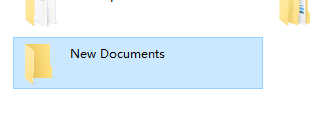 How to Batch Create Multiple Documents with Different Titles" />
How to Batch Create Multiple Documents with Different Titles" />
Input all the titles of new documents. Please note that each title should occupy an entire line.
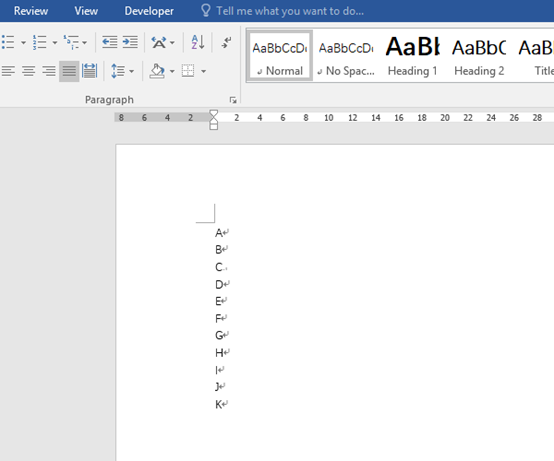 How to Batch Create Multiple Documents with Different Titles" />
How to Batch Create Multiple Documents with Different Titles" />
Select all these titles and click Heading 1 in Styles section of Home tab.
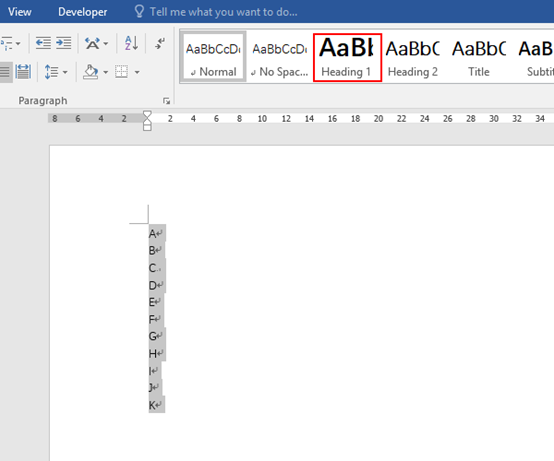 How to Batch Create Multiple Documents with Different Titles" />
How to Batch Create Multiple Documents with Different Titles" />
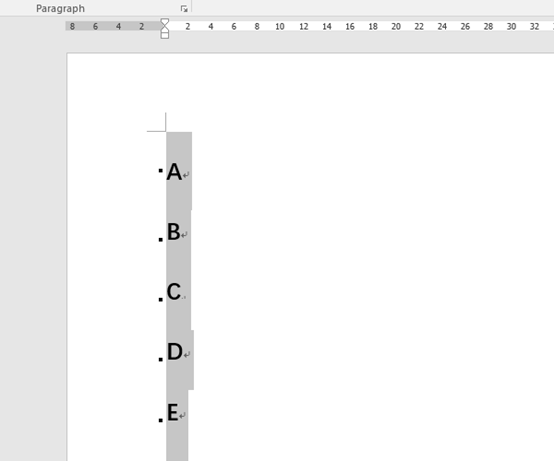 How to Batch Create Multiple Documents with Different Titles" />
How to Batch Create Multiple Documents with Different Titles" />
Switch to View tab, select Outline in Views section.
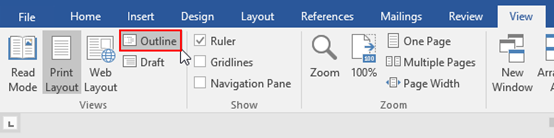 How to Batch Create Multiple Documents with Different Titles" />
How to Batch Create Multiple Documents with Different Titles" />
In the Outlining tab, click Show Document then select Create.
 How to Batch Create Multiple Documents with Different Titles" />
How to Batch Create Multiple Documents with Different Titles" />
Click Close Outline View.
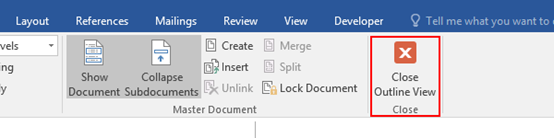 How to Batch Create Multiple Documents with Different Titles" />
How to Batch Create Multiple Documents with Different Titles" />
Save and exit the document.
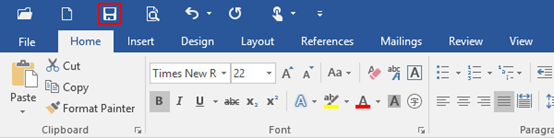 How to Batch Create Multiple Documents with Different Titles" />
How to Batch Create Multiple Documents with Different Titles" />
Now check the folder, you can see the new created documents in it with those titles you entered.
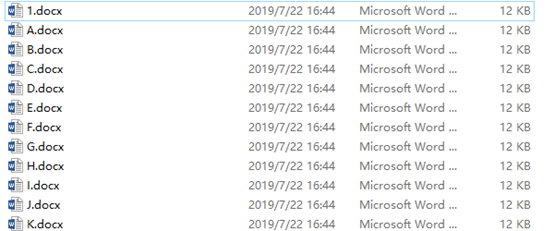 How to Batch Create Multiple Documents with Different Titles" />
How to Batch Create Multiple Documents with Different Titles" />
Copyright Statement: Regarding all of the posts by this website, any copy or use shall get the written permission or authorization from Myofficetricks.